More and more students have access to technology. All of the social media sites have been providing parent controls (also don't forget the phone or tablet also has parental controls you can access)
In November 2021, there were a series of congressional hearings, social media companies (Facebook, TikTok, Snapchat and Instgram) were interviewed and questioned about their practice / policies about protecting kids. The expectation was that these companies are expected to have family protection methods
The companies are now aware of how their platforms can be impressionable and exposes younger users to harmful content and potentially harmful people The end result is that the platforms lacked sufficient parental controls and safeguards to protect teens.
Here are two supports to help with setting up parental controls for Snapchat and TikTok.
SNAPCHAT: This app is recommended for ages 13 and up. However, if you decide your student is ready, snap chat notes that parents can (link to video on how) access the new controls either from the app’s Profile Settings or by searching for “family center” or related terms from the app’s Search feature.
techcrunch.com/2022/08/08/snapchat-officially-introduces-parental-controls-through-a-new-family-center-feature/
In November 2021, there were a series of congressional hearings, social media companies (Facebook, TikTok, Snapchat and Instgram) were interviewed and questioned about their practice / policies about protecting kids. The expectation was that these companies are expected to have family protection methods
The companies are now aware of how their platforms can be impressionable and exposes younger users to harmful content and potentially harmful people The end result is that the platforms lacked sufficient parental controls and safeguards to protect teens.
Here are two supports to help with setting up parental controls for Snapchat and TikTok.
SNAPCHAT: This app is recommended for ages 13 and up. However, if you decide your student is ready, snap chat notes that parents can (link to video on how) access the new controls either from the app’s Profile Settings or by searching for “family center” or related terms from the app’s Search feature.
techcrunch.com/2022/08/08/snapchat-officially-introduces-parental-controls-through-a-new-family-center-feature/
TIK TOK: Check out this article from How to Use:
How to Activate Family Pairing on TikTok
This is a quoted section from the article: Using Family Pairing, you can connect your own TikTok account with your child’s. This will prevent her from changing any settings on her own. After you enable Family Pairing, you can regulate screen time, content, and communications on your child’s account.
To enable Family Pairing, open TikTok on your phone and tap “Me” in the bottom-right corner. Tap the three-dot icon in the top-right corner of the app to open the “Privacy and Safety” menu.
In this menu, tap Digital Wellbeing > Family Pairing. TikTok will ask whether a parent or teen uses this account; tap “Parent.”
www.howtogeek.com/658361/how-to-use-tiktoks-parental-controls/
How to Activate Family Pairing on TikTok
This is a quoted section from the article: Using Family Pairing, you can connect your own TikTok account with your child’s. This will prevent her from changing any settings on her own. After you enable Family Pairing, you can regulate screen time, content, and communications on your child’s account.
To enable Family Pairing, open TikTok on your phone and tap “Me” in the bottom-right corner. Tap the three-dot icon in the top-right corner of the app to open the “Privacy and Safety” menu.
In this menu, tap Digital Wellbeing > Family Pairing. TikTok will ask whether a parent or teen uses this account; tap “Parent.”
- You’ll see details about the tools at your disposal. Tap “Continue” to bring up a unique QR code.
- Next, open TikTok on your child’s phone and tap Me > Three-Dot Icon > Digital Wellbeing > Family Pairing > Teen.
- Your child’s phone will prompt you to scan the QR code displayed on your phone. You might have to give TikTok permission to use the phone’s camera before you can scan the QR code.
- After you scan the QR code, tap “Link Accounts” on your child’s phone. Confirm your choice, and the accounts will link. On your phone, you can now tap your child’s account to access and modify its security settings.
- You can also activate all three parental control features individually on an account without Family Pairing (see below). However, Family Pairing is the only way you can prevent your kids from easily changing these settings.
www.howtogeek.com/658361/how-to-use-tiktoks-parental-controls/
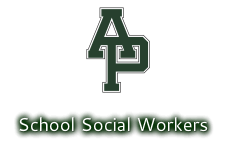
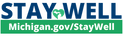
 RSS Feed
RSS Feed
